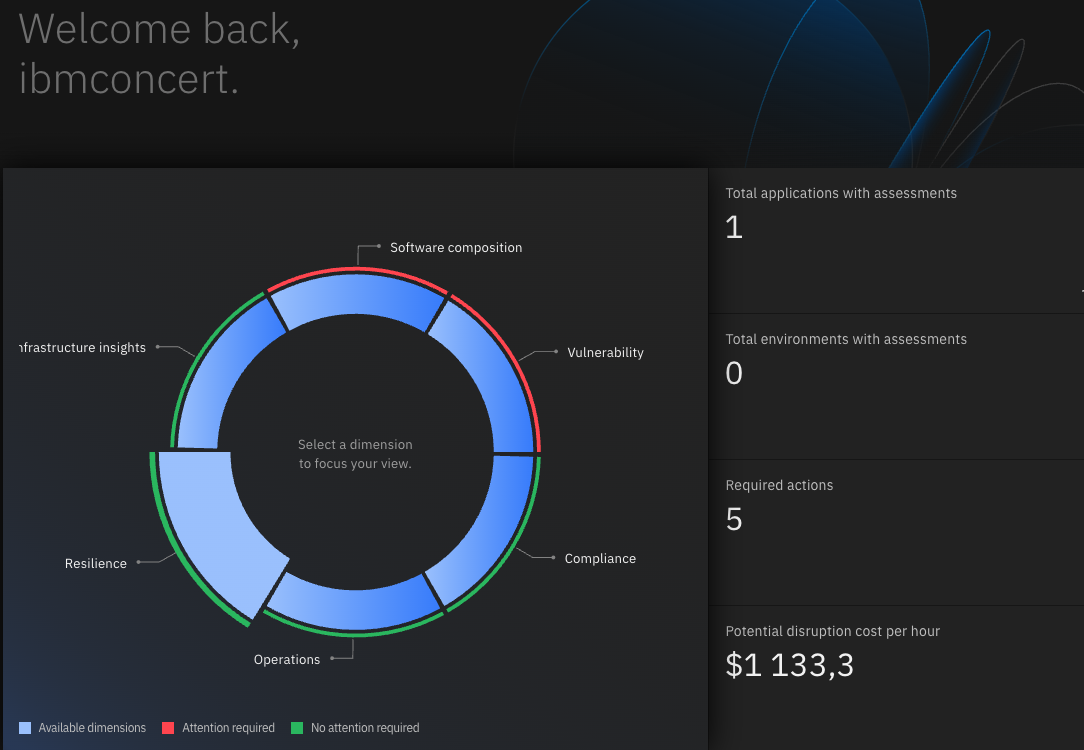IBM Instana and IBM Concert integration
Technical guide on how to integrate the IBM Instana backend with IBM Concert, this approach is using IBM Instana SaaS, IBM Concert running on VM (it should work with SaaS) and a Demo application running on RedHat Openshift. With some slight changes, it should work for other implementations.
Official documentation Read both links before proceeding.
From IBM Instana From IBM Concert
Table of contents
Purpose of this guide and pre-requisites
The purpose is to teach you step-by-step how to integrate IBM Instana and IBM Concert (and a demo app on RedHat OpenShift).
Before starting, you should have admin access to both, Instana and Concert and admin access to the OpenShift server where the DEMO app will be installed.
The meaning of this integration
If you read the documentation it may seem like you just need this integration to feed the data from Instana to Concert and to see the CVEs on Instana, but this is a bit more profound per say.
You feed application definitions in Concert from Instana
Yes, with the integration “Instana to Concert” the application definitions will be populated automatically in Concert from the, please note, Application Perspectives found in Instana. Those are know as application definitions in Concert. This mean that you don’t need to create, build and apply SBOMs from your applications, all will be fed by Instana.
You feed CVE information in Instana from Concert
On Instana in the application perspective, you’re going to see a tab called Vulnerabilities, that is fed by the Instana agent configuration.
Ingredients
A demo APP, we’re going to use QOTD from IBM. Have an IBM Instana backend and an IBM Instana API key. Have an IBM Concert instance and an IBM Concert API key, note the “API key usage” section in the documentation, in this guide I’m using the C_API_KEY because I have a VM Concert deployment.
QOTD IBM edition steps
This was quite a ride for me, but if you follow these steps, you’re going to see everything you need in both, Instana and Concert and you can replicate the same for your applications and even you can use a Pipeline to automate all that, but, this is manual because I want to show you how that works.
Install QOTD on Openshift
All steps to do that can be found in the helm_deployment.md file but the quick guide is:
Create new projects qotd and qotd-loadand apply policy:
oc new-project qotd
oc adm policy add-scc-to-user anyuid -z default
oc new-project qotd-load
oc adm policy add-scc-to-user anyuid -z default
We need the host, we can get that using this command:
oc get ingresses.config cluster -o yaml
The output should look like this:
apiVersion: config.openshift.io/v1
kind: Ingress
metadata:
creationTimestamp: "2025-05-13T08:02:43Z"
generation: 1
name: cluster
resourceVersion: "33296"
uid: 37310edf-d1cc-46d4-aefe-e180d612ecda
spec:
domain: apps.myhost.com
Using the spec.domain value, install qotd
helm install qotd-chart qotd/qotd \
--set enableInstana=true \
--set host=apps.myhost.com
--set branding="QotD - A demo app for Instana purposes"
You’re going to get something like this on the shell:
The QotD application code is running in the qotd namespace. The route
can be used to access the main application UI is
http://qotd-web-qotd.apps.myhost.com ; echo
The Load Generator and Anomaly Generator are deployed to the qotd-load namespace,
and can be accessed with
http://qotd-usecase-qotd-load.myhost.com
The Load Generator is really useful if you want to see things breaking up on Instana.
QOTD is installed on OpenShift!
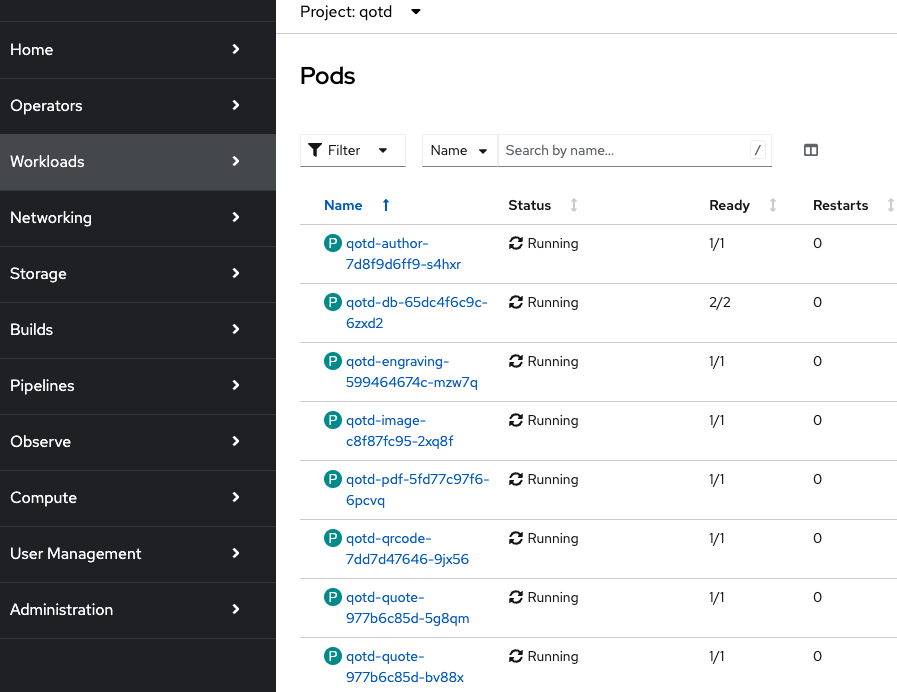
Create Code Scan SBOM, Image Scan SBOM and CVE Scan for QOTD-WEB
The application that we’re going to use for this example is qotd-web, we need to clone the repository and run a few commands.
You need to install
cdxgen,syftandtrivy. I’m on Mac and usedbrewto install these utilities.
Create a directory, something like ~/dev/ibm-concert/lab-qotd and clone the repository:
git clone https://gitlab.com/quote-of-the-day/qotd-web.git
Code Scan SBOM
pushd ~/dev/ibm-concert/lab-qotd/qotd-web
cdxgen -r -o ../codescan-cyclonedx-sbom.json --validate --spec-version 1.5
popd
Image Scan SBOM
syft scan registry:registry.gitlab.com/quote-of-the-day/qotd-web:v5.1.0 -o cyclonedx-json@1.5 > imagescan-cyclonedx-sbom.json
CVE Scan using Trivy
trivy image registry.gitlab.com/quote-of-the-day/qotd-web:v5.1.0 --format cyclonedx --scanners vuln -o cve-scan.json
Now we have three JSON files that you’re going to need in the IBM Concert steps:
ls *.json
codescan-cyclonedx-sbom.json cve-scan.json imagescan-cyclonedx-sbom.json
IBM Instana steps
Backend >= Build 3.293 recommended.
Install the Instana agent Operator
kubectl apply -f https://github.com/instana/instana-agent-operator/releases/latest/download/instana-agent-operator.yaml
Create instana-agent-cr.yaml
apiVersion: instana.io/v1
kind: InstanaAgent
metadata:
name: instana-agent
namespace: instana-agent
spec:
zone:
name: YourZone # (optional) name of the zone of the host
cluster:
name: ClusterNameSameAsOpenshift
agent:
key: SALESKEY
downloadKey: DOWNLOADKEY
endpointHost: INSTANAHOST
endpointPort: "443"
env: {}
configuration_yaml: |
com.instana.plugin.cve:
enabled: true
concert:
base_url: 'https://YOURCONCERTINSTANCE'
instance_id: 'CONCERT_INSTANCE_ID'
api_key: 'CONCERT_API_KEY'
poll_rate: 10
ignore_cert: true
poll_rateis in minutes.
Note the
ignore_certvalue, is not in the docs but I used that because I have a self-signed certificate. If you have a valid IBM Concert certificate then you can remove it.
Apply the agent configuration (asuming you used oc login already)
kubectl apply -f instana-agent-cr.yaml
Wait a few minutes and create an application perspective in Instana, please note down your application perspective name.
This is my configuration: 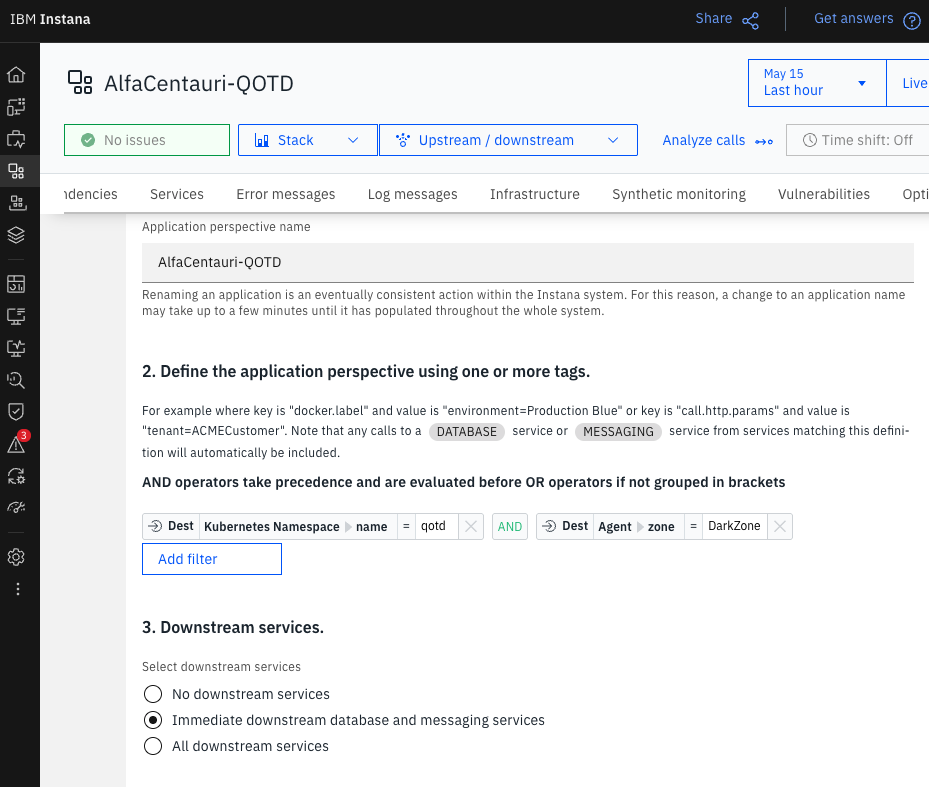
That’s it, let’s go to IBM Concert.
IBM Concert steps
Here is where the fun begins… You need to perform a few steps to make this right.
Create Instana connection
The documentation is pretty much straight-forward on this, if you follow that, you should have some like:
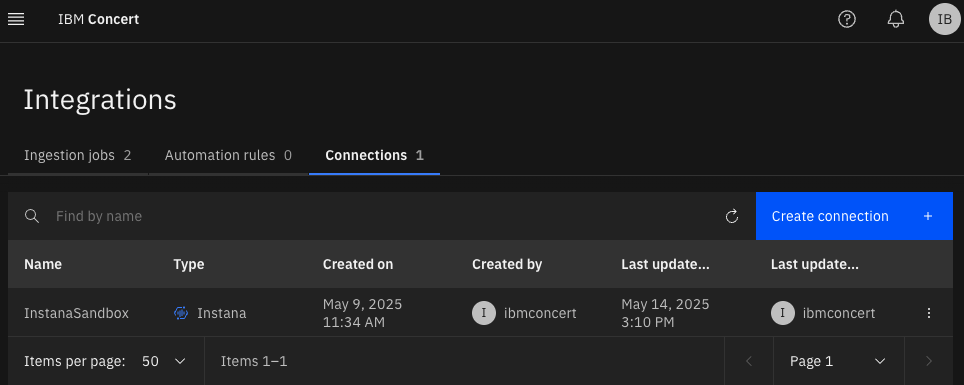
This is just to connect to the Instana instance, you need to create something that pulls the data out of Instana, let’s create an ingestion job.
Create Instana ingestion job
Again, the documentation is straight-forward but I think it’s missing some key aspects for your consideration before creating one ingesting job.
The ingesting job is going to retrieve the information from ALL application perspectives in Instana with live traffic in the last 7 days.
Always assign a target environment.
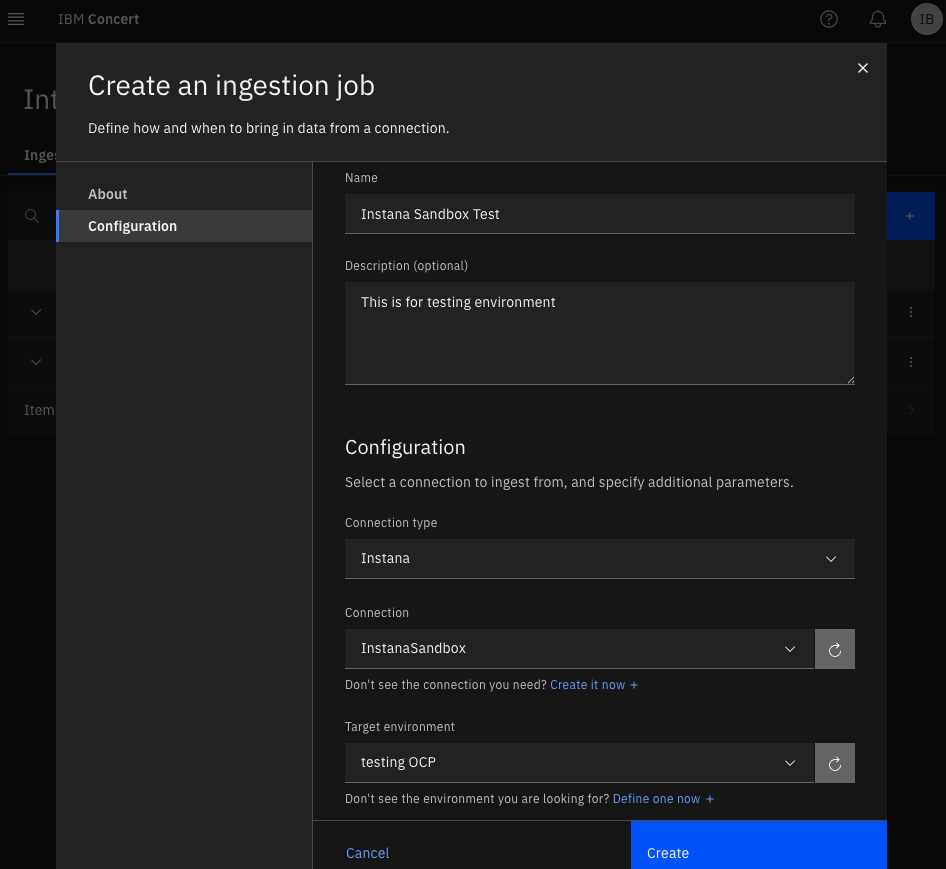
LIMITATION: There is no way to tell which applications we need, but work is in progress, thus we can’t assign different environments using ingestion jobs from the same Instana connection.
LIMITATION: We can’t delete a few or more application definitions on the UI, work in progress.
Once the ingestion job is created, just run it!
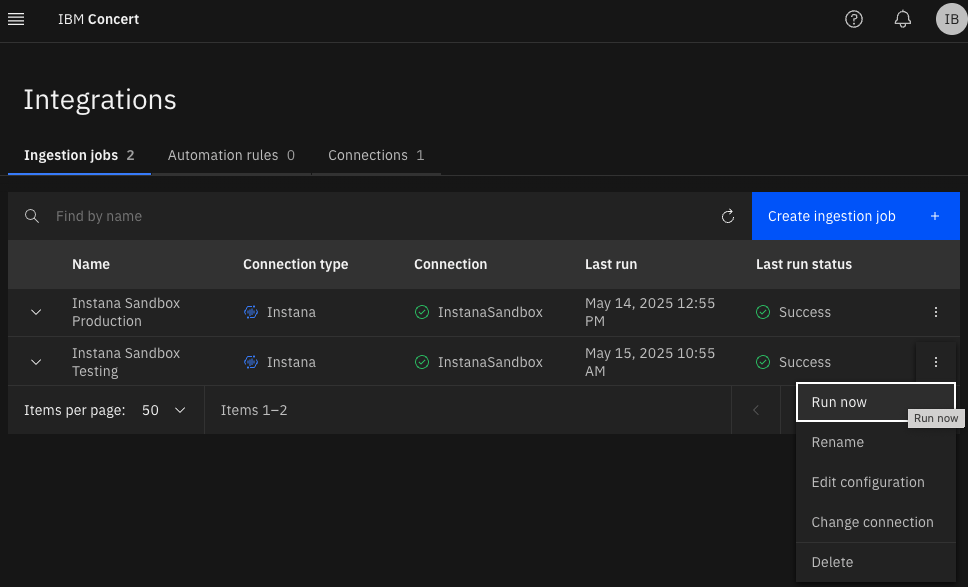
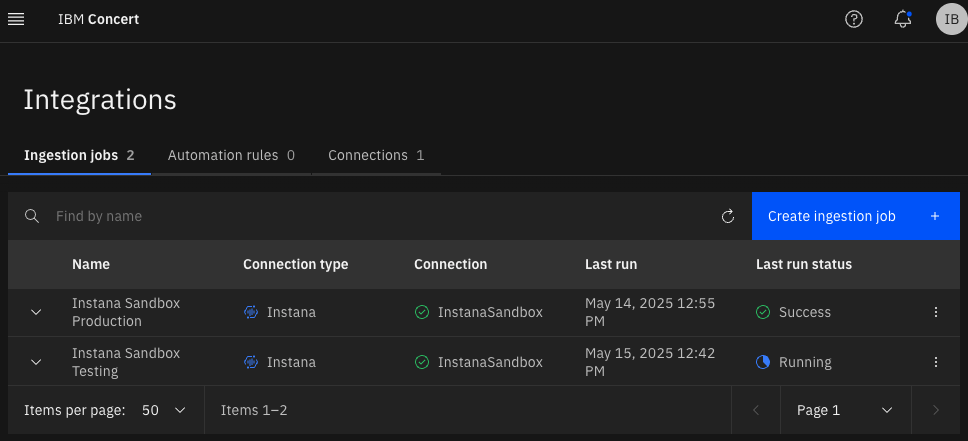
PRO TIP: Don’t reload the whole page, use the reload button next to “Create ingestion job” if you want to refresh the data inside Concert.
After running the ingestion job you’re going to have ALL live Instana application perspectives in Concert, but.. I just need one.
Extra step, leave AlfaCentari-QOTD only in Concert
For better demo purposes, I created a shell script that can delete all application definitions from Concert but just one, leaving AlfaCentauri-QOTD alone. If you want to use it, just change the script to match your values and you’ll have just one application definition.
Run it and you’re going to have just “your one and only” Application definition:
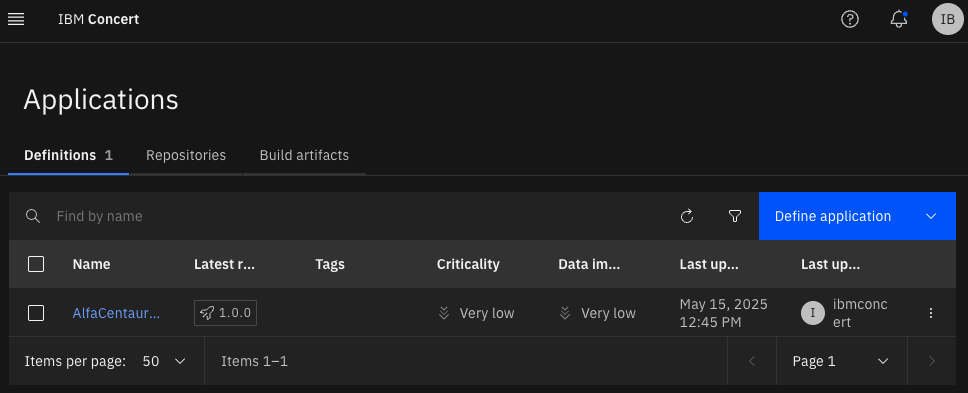
Feed your QOTD application!
Go to “Inventory->Applications”, click in your QOTD Application and go to the Overview tab:
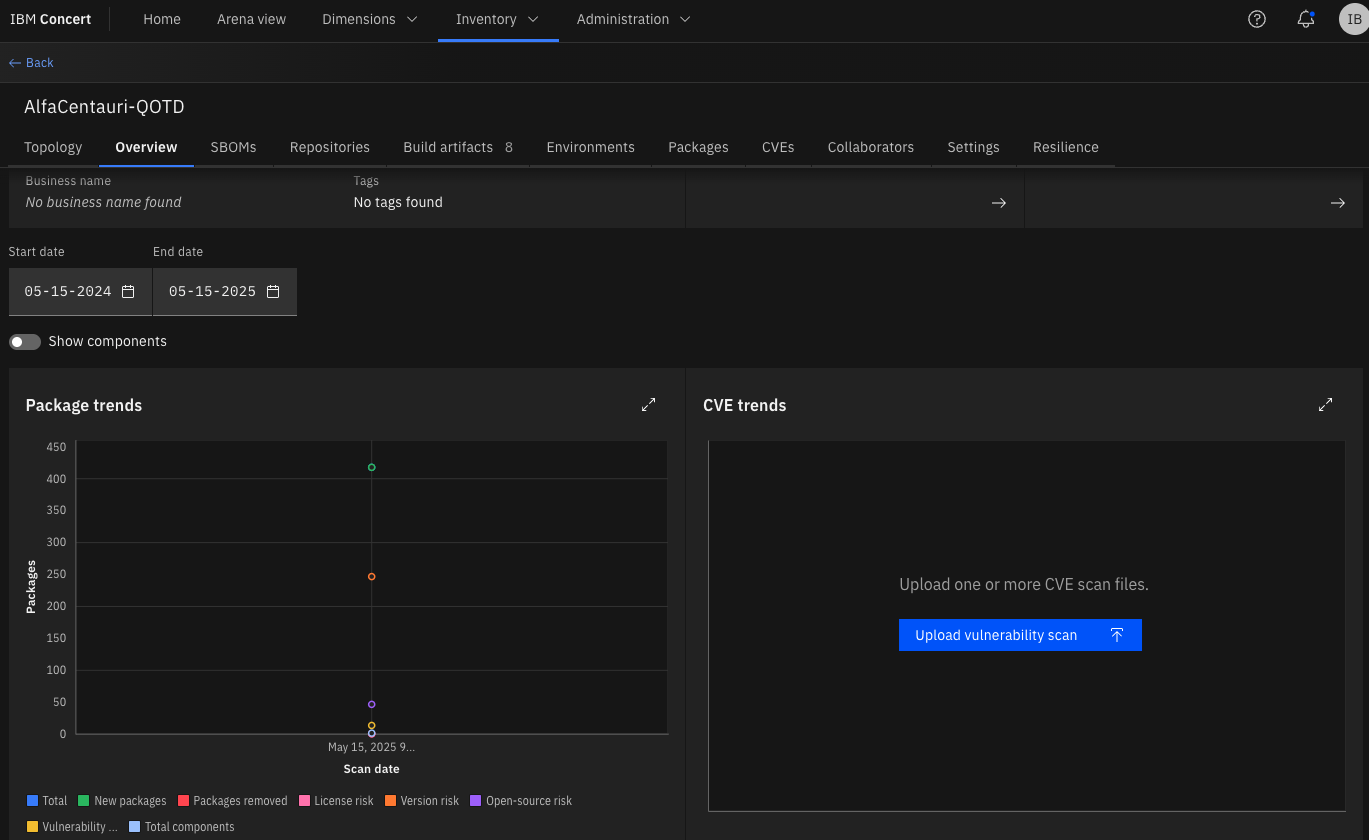
You can see that I already fed the Source and Image SBOMs but lets feed the CVE, those go to Instana, click in “Upload vulnerability scan” and “drag and drop” the cve-scan.json file you created for QOTD.
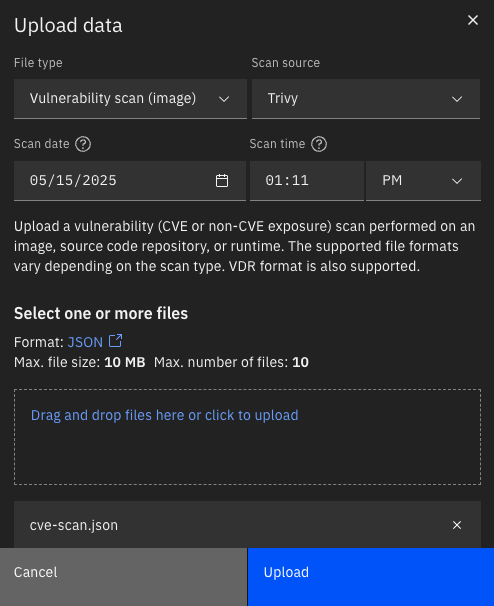
Click the “Upload” button.
It’s going to take a few seconds, just wait a bit and refresh the page.
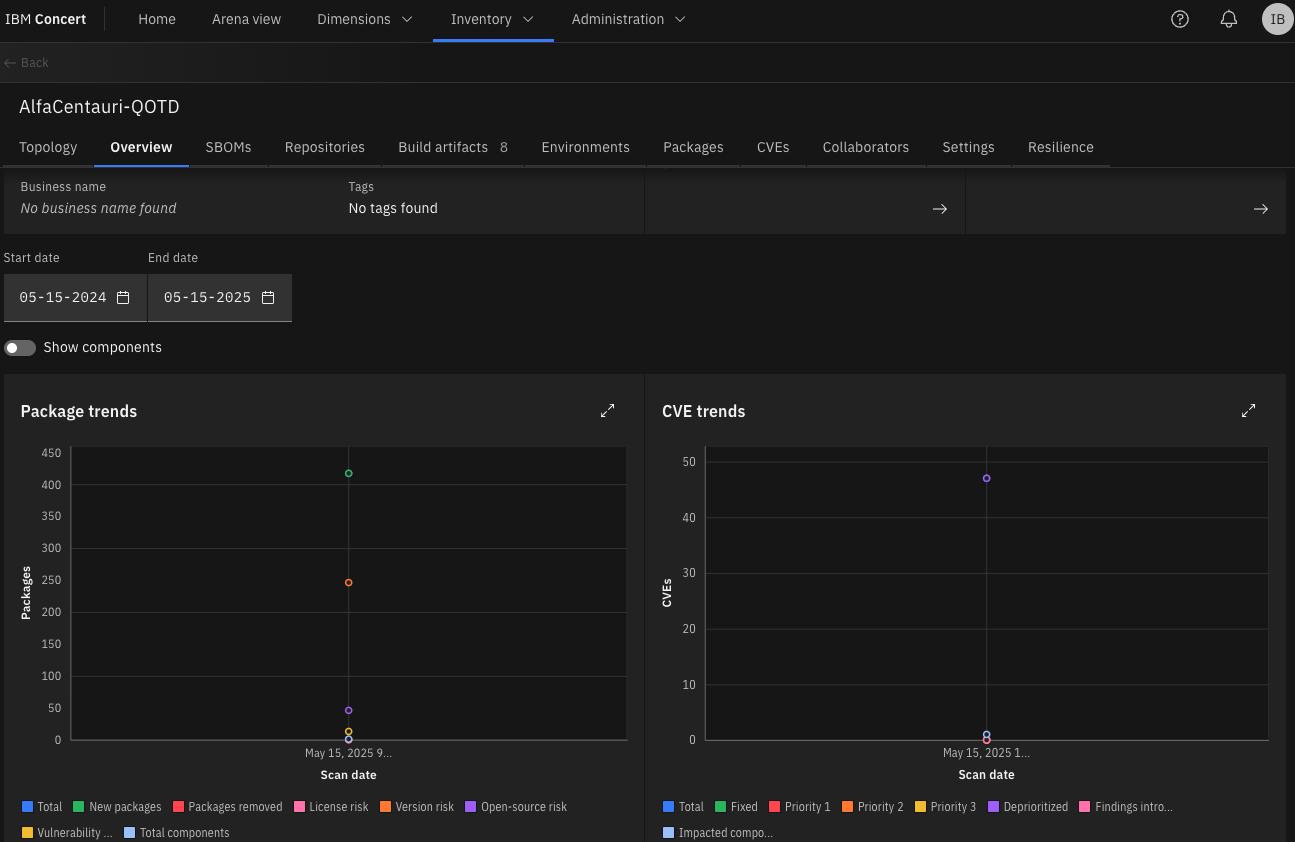
Now we have the CVE trends!
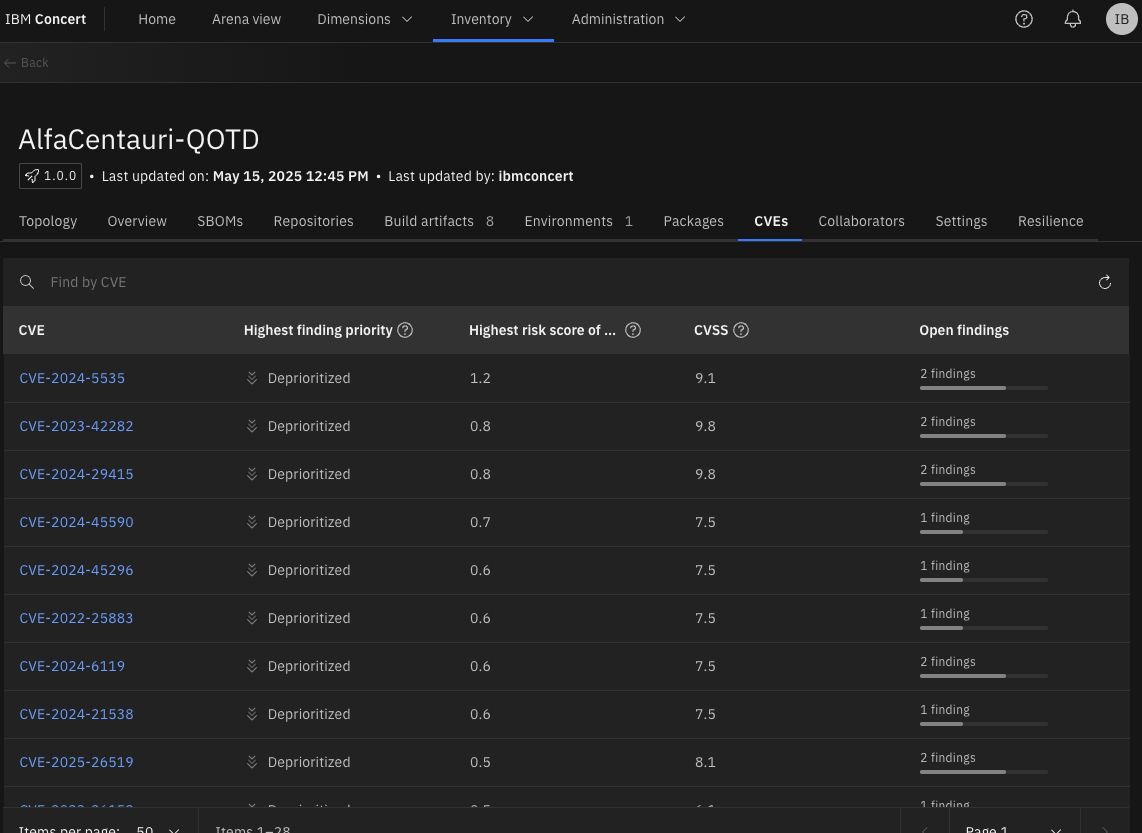
And the CVEs linked to our application.
Resilience
At the top click in “Administration->Settings->Miscellaneus” and enable resilience.
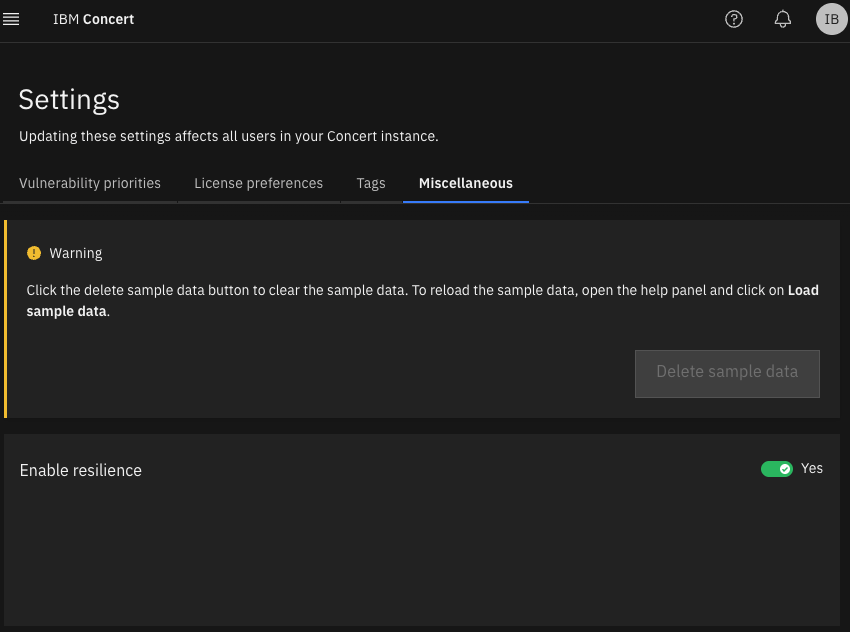
Before creating a posture plan, update the application, something like this: 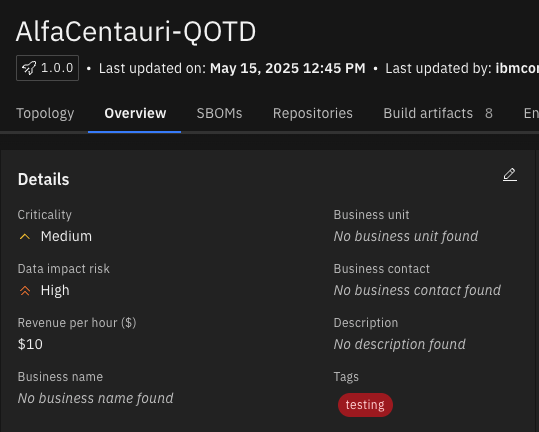
Creating a posture plan and an assessment
Click at the top in “Dimensions->Resilience” and then the “Create posture plan” blue button in the lower right.
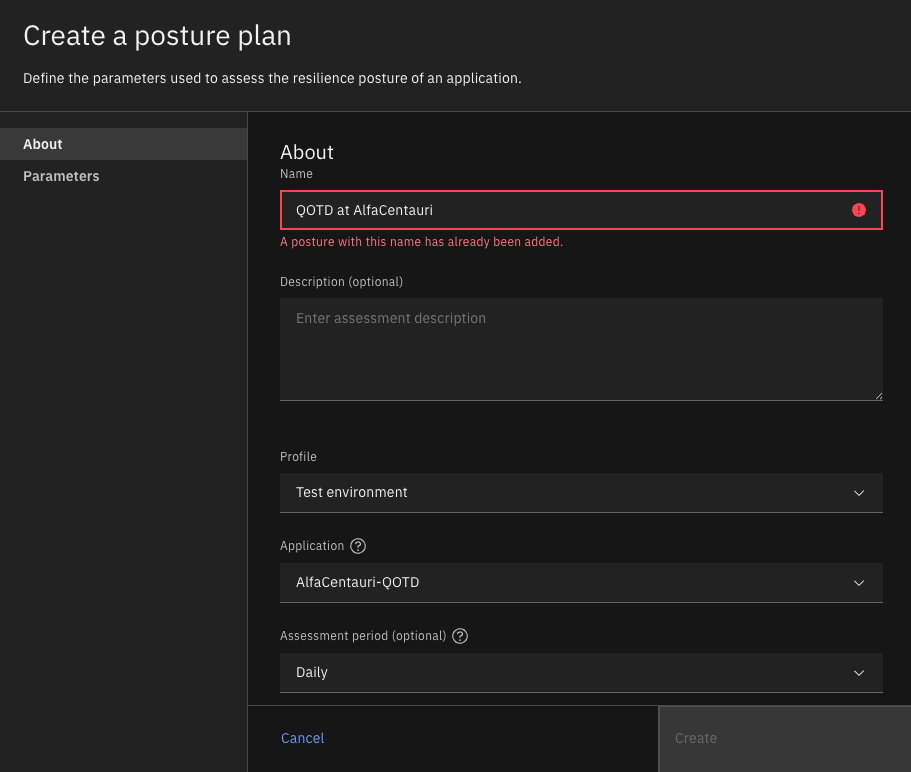
After creating the posture plan, click in the new posture plan, in my example, “QOTD at AlfaCentauri”
Click in the “Create assessment” blue botton at the bottom right of the screen, just input some values there that you may think can break the application and create the assessment.
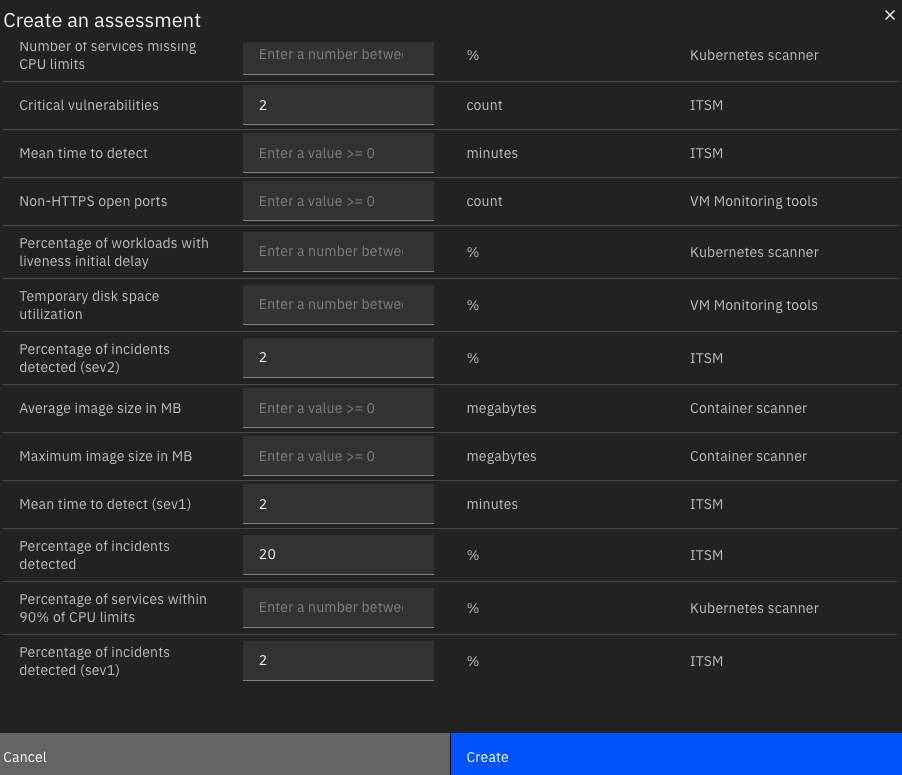
You should have something like this:
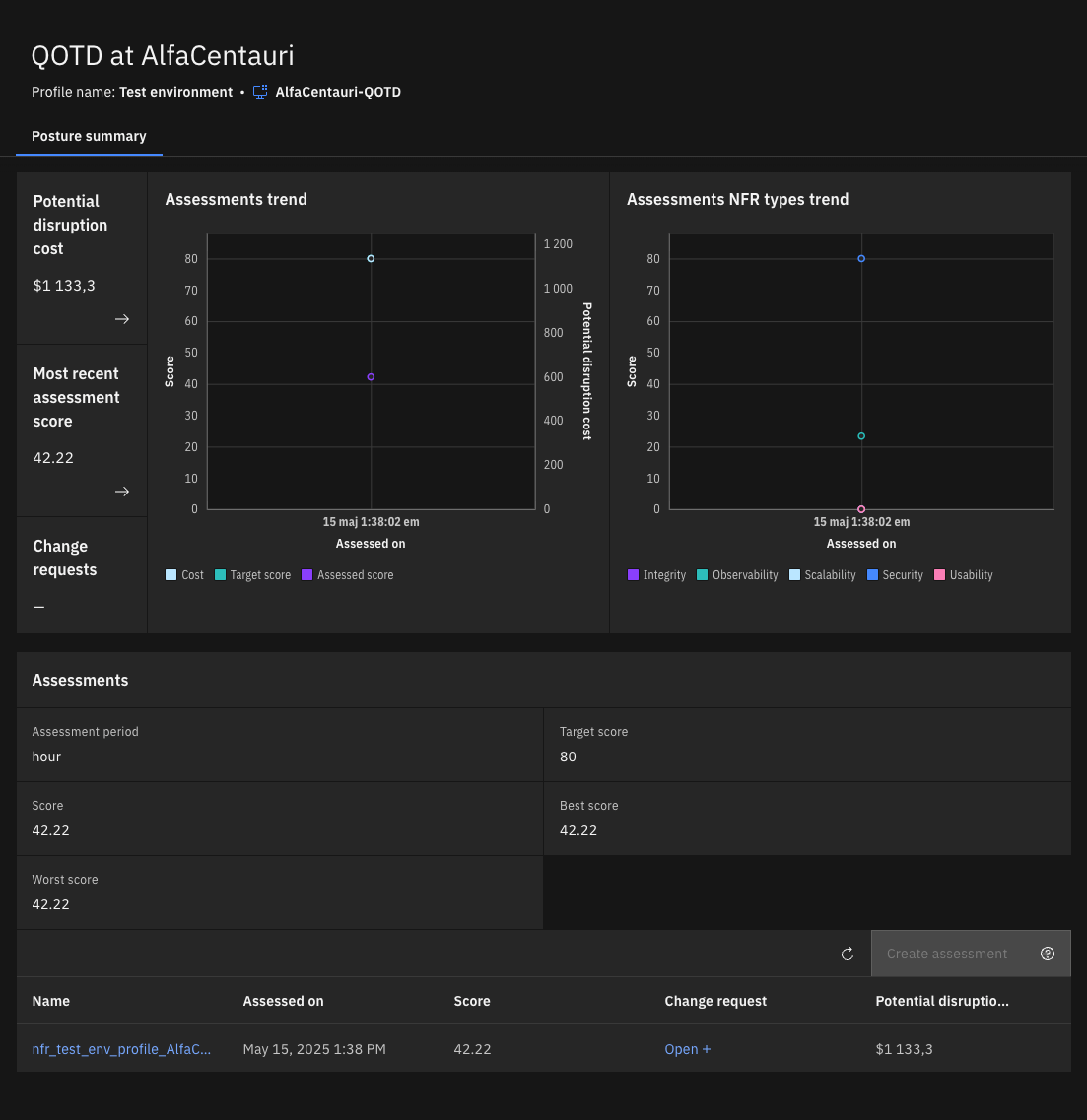
Click on the nfr_test_something... at the bottom of the page and you should see something like this:
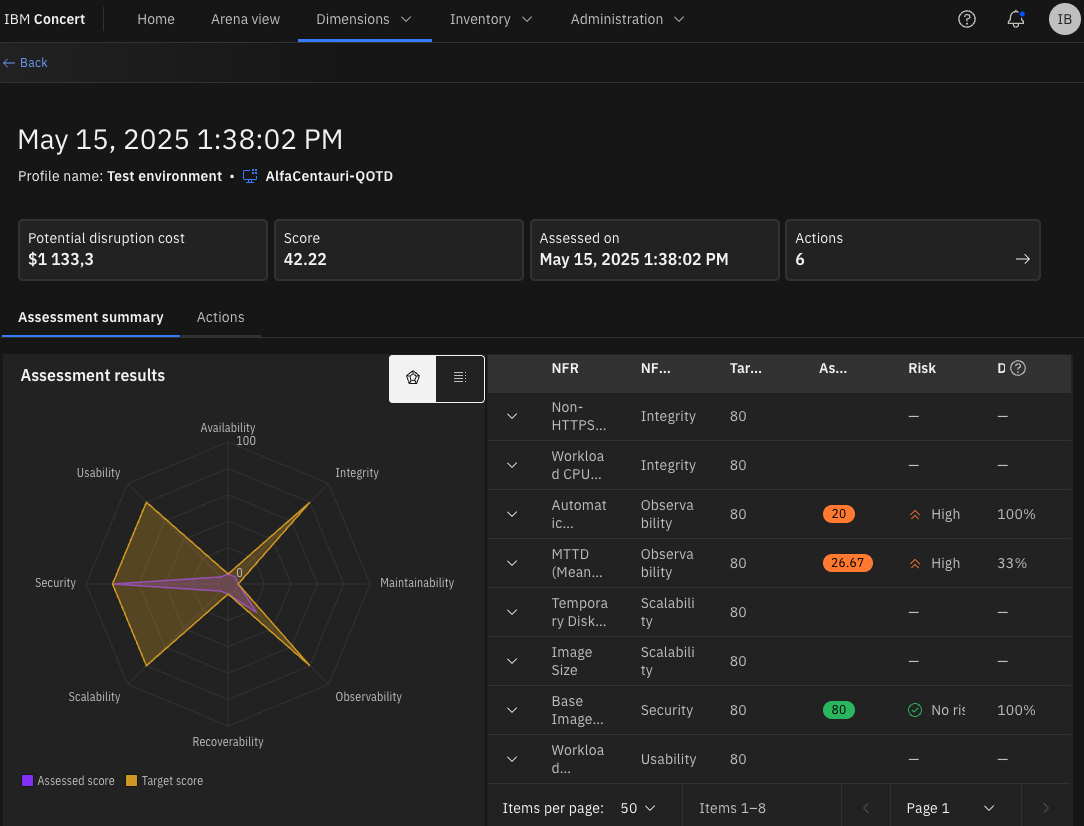
And that’s it!
More Screenshots
AlfaCentauri-QOTD Concert Topology
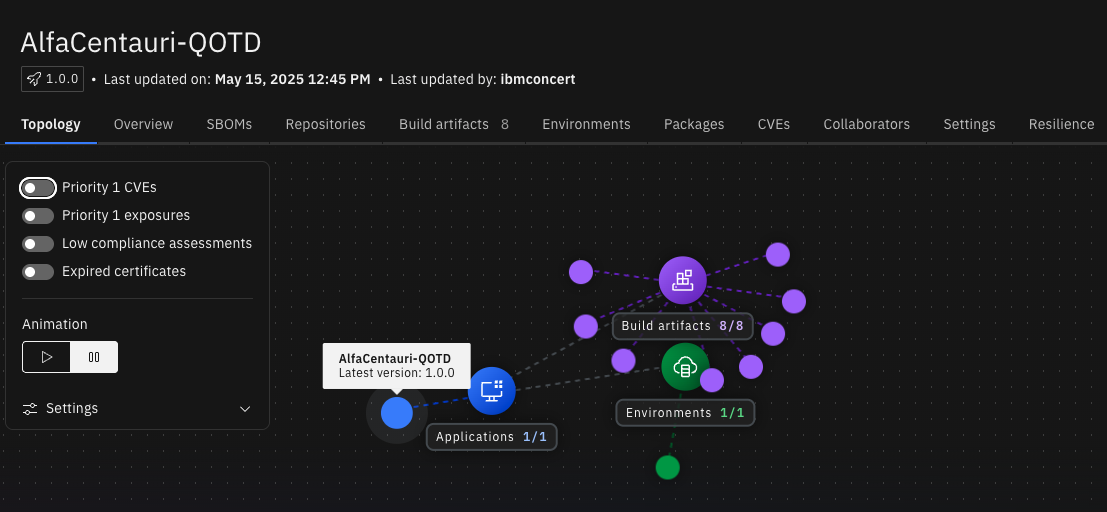
AlfaCentauri-QOTD Instana Vulnerabilities
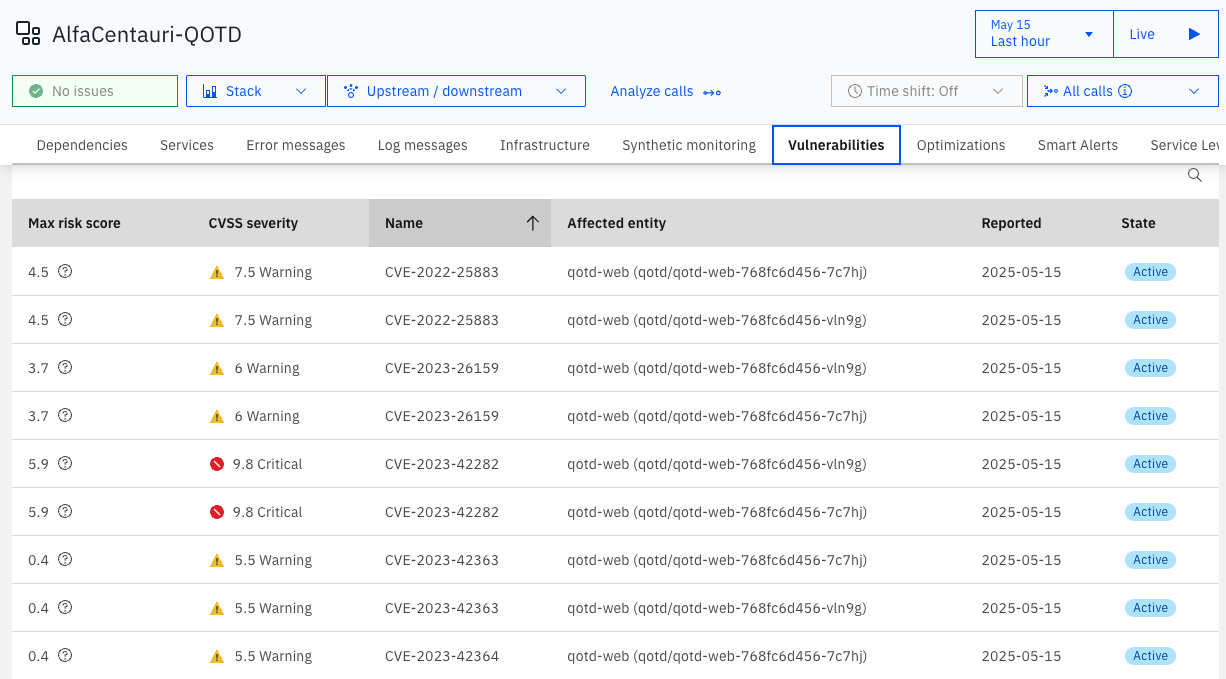
Resilience overall potential disruption cost per hour